Usage
Make schedules
To start creating your own schedule, tap an "Edit Button" at upper-right corner to show a picture card list. Then, drag-and-drop it from right to left at designated area to set the card to the canvas. To delete the card from canvas, just swipe left or keep pressing it for a while.
After exiting "Edit Mode", tap a clock image to start setting the schedule time. You can tap a card to play sounds, swipe it to set into "complete mode".
Card Management
To manage picture cards, you can drag-and-drop picture cards in any order, in any pages. You can also add/remove/rename pages from SETTINGS menu
Make your original card
Create your own new card from iOS / Android photo library or camera. Then, add your voice on it to make picture cards more vivid and interactive.